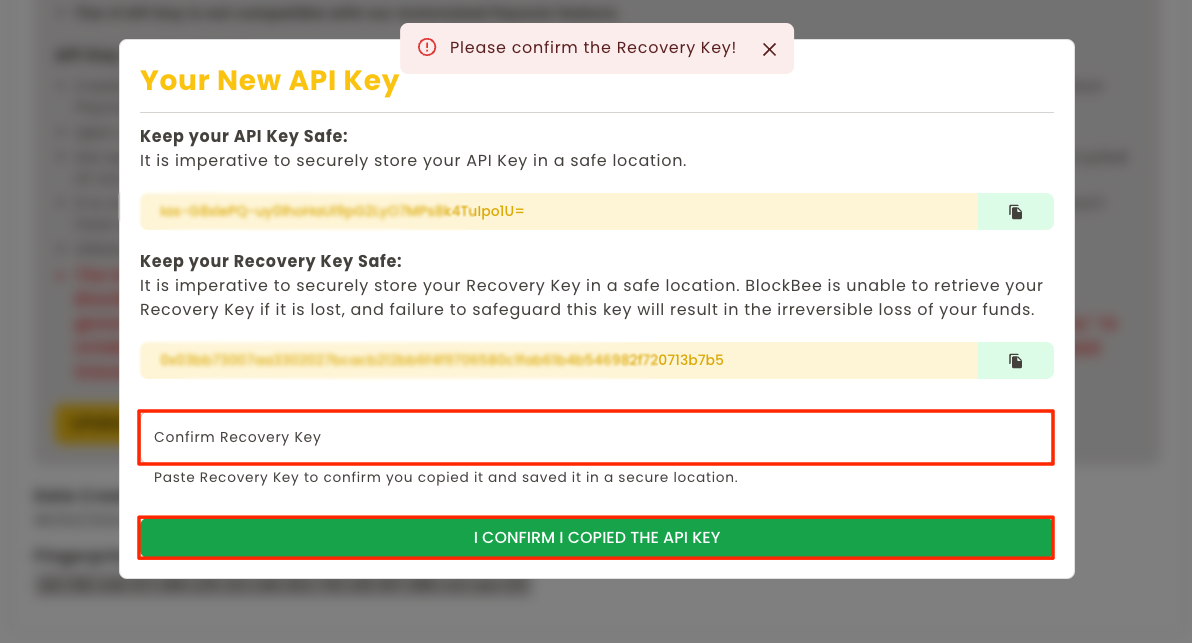How to upgrade to API Key V2?
By default all API Keys created are an API Key V1, meaning that if you want to have an API Key V2 you must upgrade first.
If you wish to start using our Automated Payouts feature right away, the process to create the API Key V2 is as follows: Create an API Key V1, upgrade to API Key V2.
How to upgrade for API Key V2?
Bellow you'll find a step-by-step tutorial on how to upgrade your API Key V1 to the API Key V2. Even though its a simple process, your maximum attention is required.
- In the BlockBee's Dashboard, select your Company settings. If you don't have already a Company, you must create one.

2. Being in your Company settings, select API KEY.
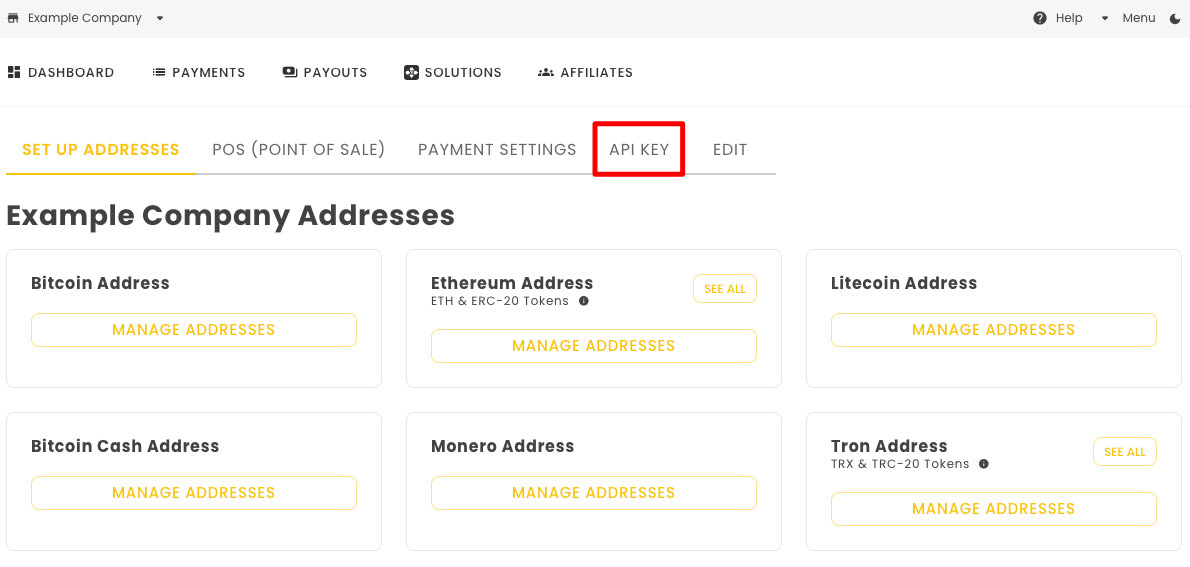
3. Creating an API Key it's rather simple, you just need to select the permissions you wish to enable. Right now we only have one, which is Address Override, which allows you to set the your wallet address right in the API request using the address parameter. If you don't wish to do this, you may leave it disabled. To actually create an API Key you will need to press CREATE API KEY and fill the OTP code.
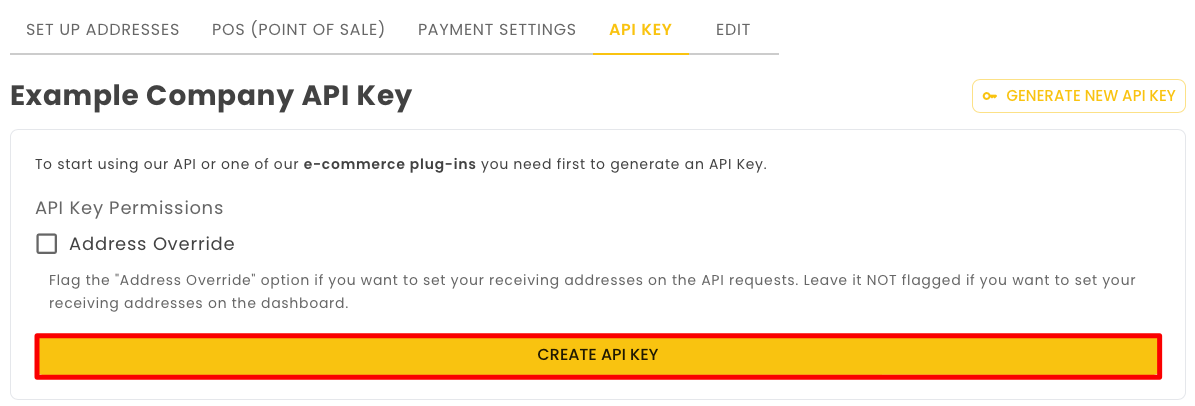
4. After the previous step, a pop-up will show with your API Key. In this step you only need to copy the API Key and store in a safe place. Please be advised that BlockBee does not store your API Keys, so if you lose your API Key, you will need to generate a new one using the GENERATE NEW API KEY button.
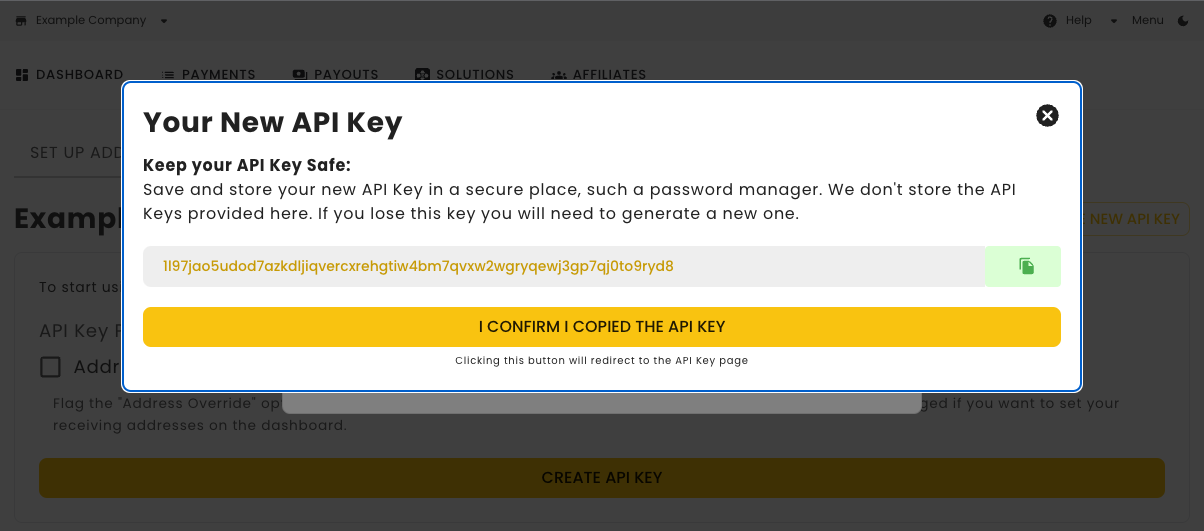
5. After generating the API Key V1, you should click the "Upgrade to API Key Version 2 (V2)" button (if you don't see it please contact us).
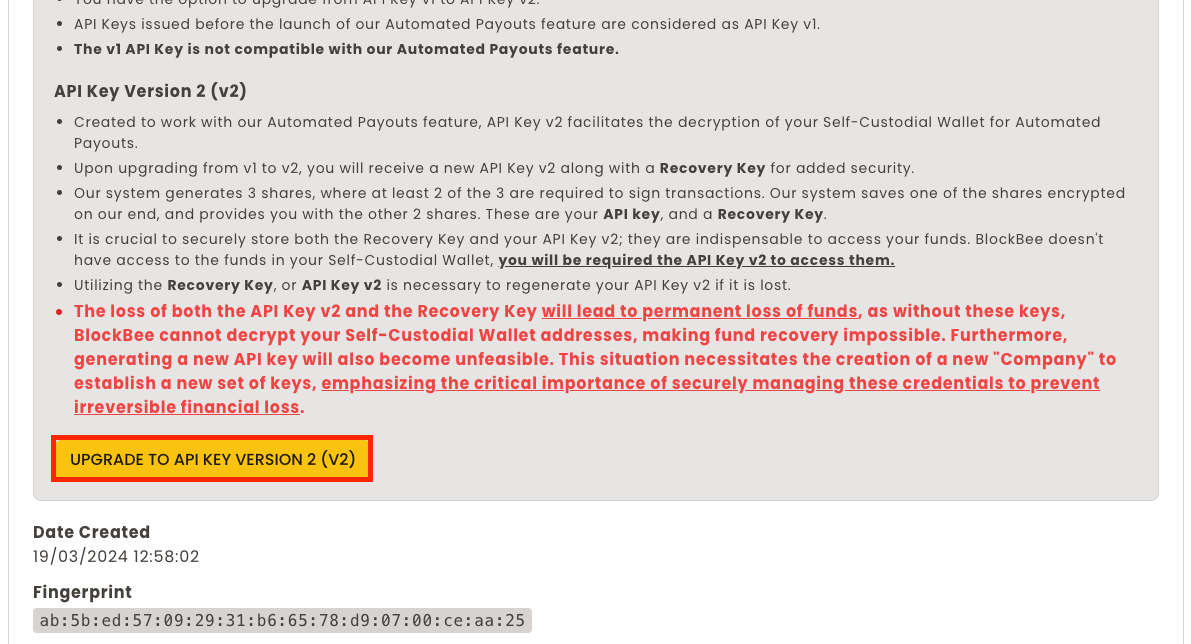
6. After authenticating you will be shown a modal with both your API Key V2 and your Recovery Key.
The Recovery Key can be used both to access the funds in your Self-Custodial Wallet and to reset the API Key V2 in case you lose it. Losing both will cause a permanent loss of funds, since BlockBee will be unable to decrypt your Self-Custodial Wallet. Its imperative you copy both keys and store them in a safe place. Treat them as the seed phrase of your Wallet.
After storing the keys securely you will need to click "I confirm I copied the API Key".
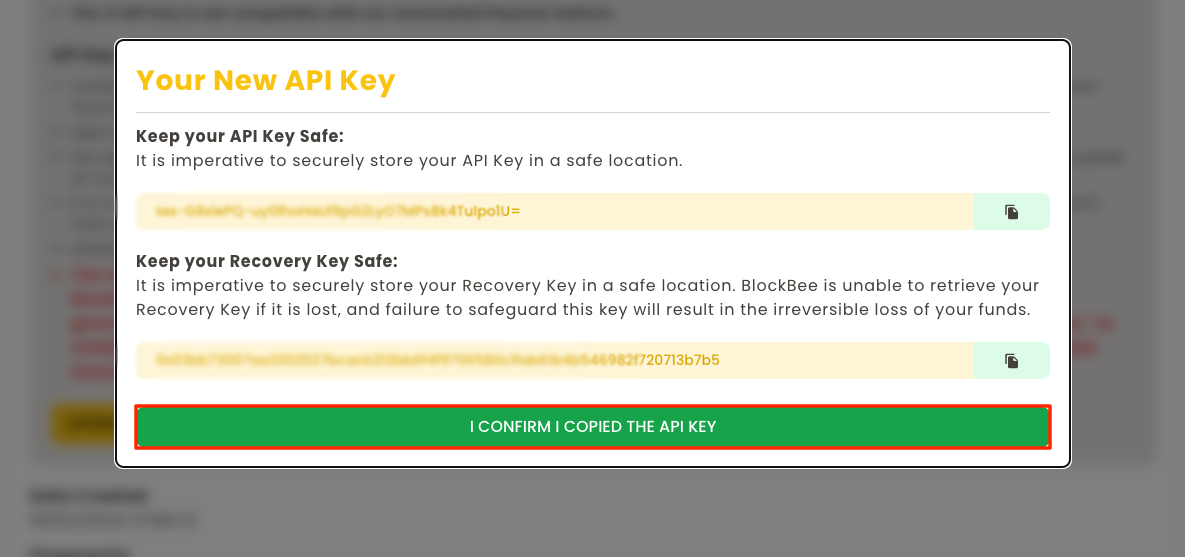
Finally you will be prompted to confirm the Recovery Key to make sure that you actually copied it.