How to Set Up a Crypto Exchange with Binance
In this article we will guide you through setting up Binance with our service. It's a simple process and will allow you to make automation convertions when using our service (more information on that here).
You need to go to your Binance account and create an API Key to provide to BlockBee.
1. In your Binance account click API Management.
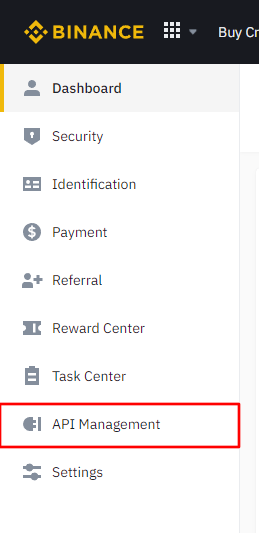
2. In API Management click Create API.

3. After clicking Create API a modal will open where you'll need to set a label for your API Key. In this case you can set "BlockBee" as the label and click Next (after clicking next you willl need to confirm your account credentials).
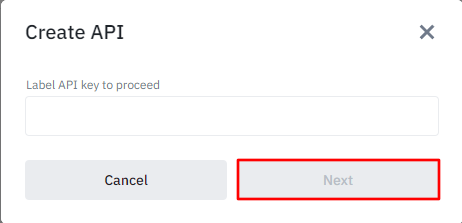
4. Clicking Next will take you to the API Key page where you will need to copy both the API Key and Secret Key to somewhere safe. Please don't lose your Secret Key otherwise you will need to create a new API Key. You will also need to enable a permission called Enabled Spot & Margin Trading so BlockBee is able to convert the values paid to your Binance address. After it's done you must click Save to save the settings.
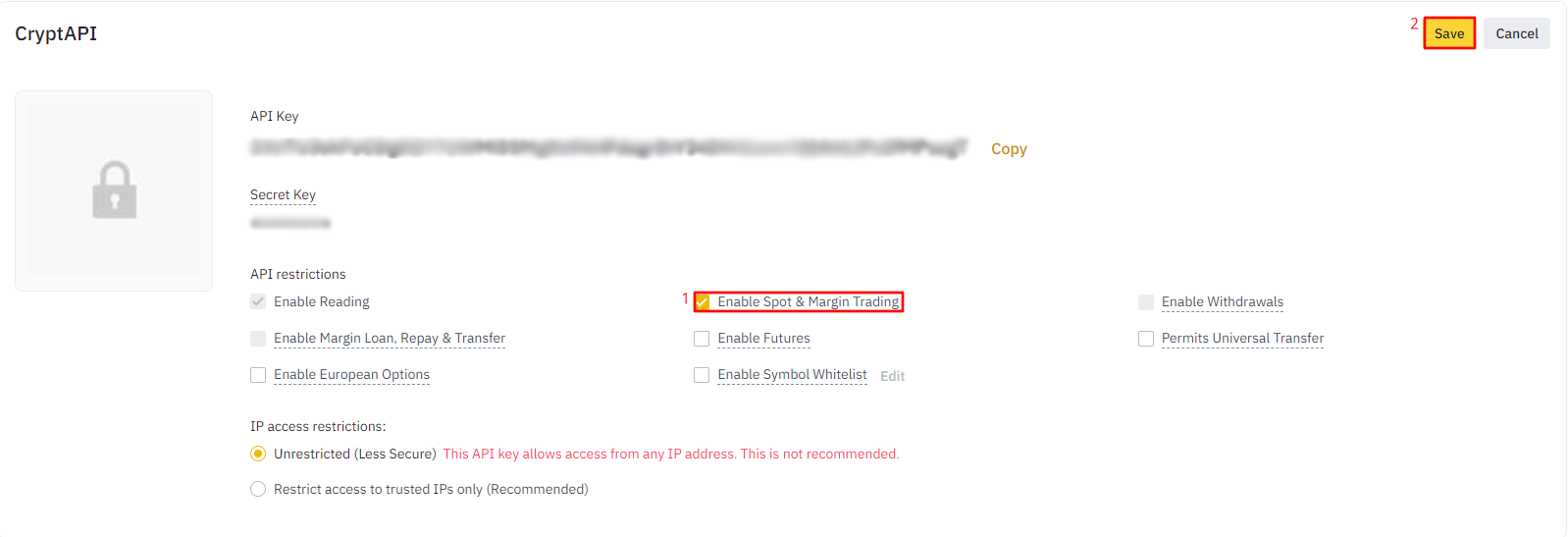
5. After having your API Key created, go to BlockBee's Dashboard, open the Menu and click Crypto Conversion.

6. In the exchange list you need to select Binance.
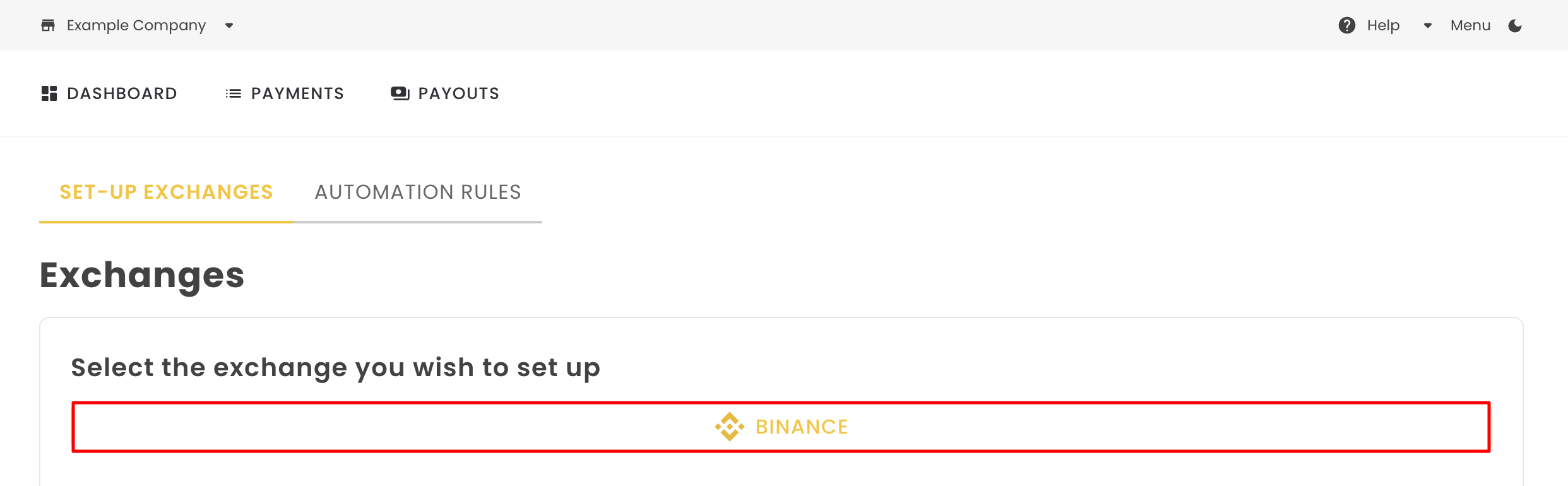
9. Once you've selected Binance, you'll be directed to a configuration form where you'll need to paste your API Key [1] and Secret Key [2]. Once you've entered these keys, click on the SAVE API KEY button [3]. It's important to note that after saving your settings, your API Key and Secret Key will no longer be visible. If you need to change your API Key, you'll need to delete your configuration and start over.
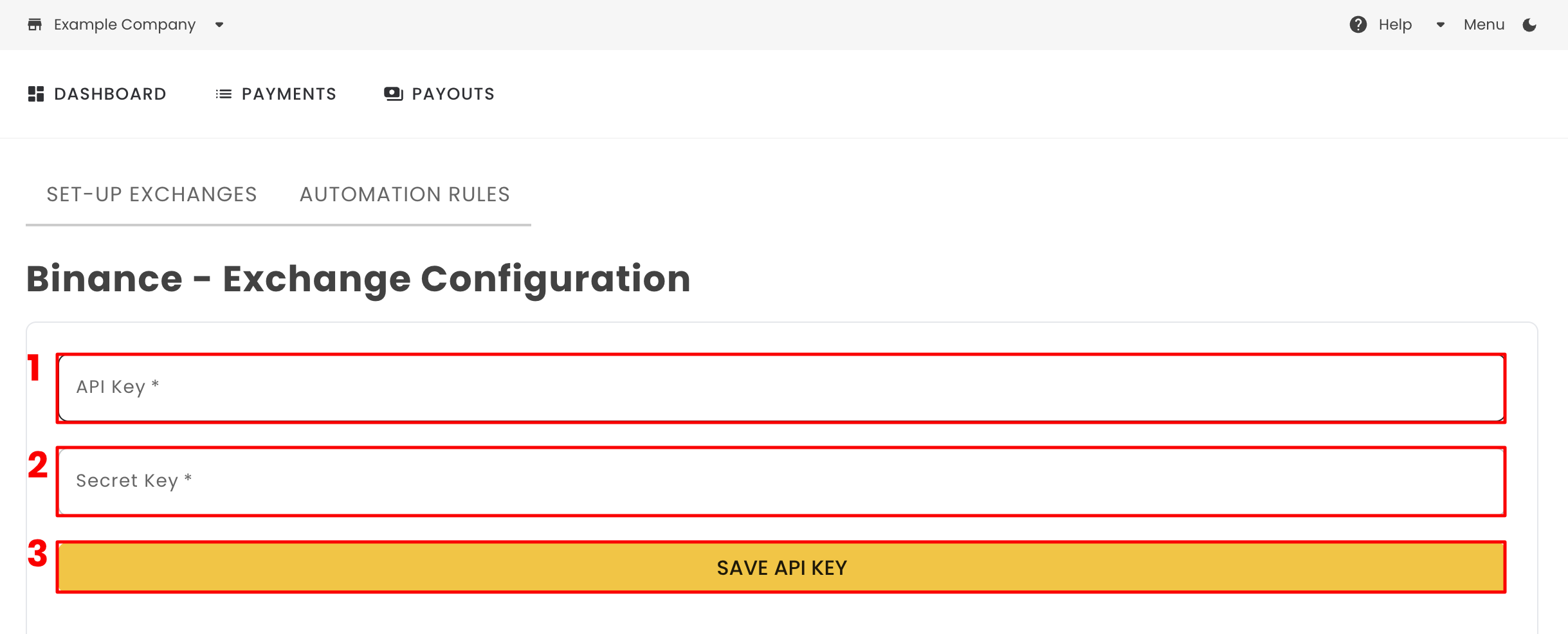
Having your Binance configuration set you will need to Set the addresses to your Binance address and Set the automation rules.
Note: To convert cryptocurrency on Binance using API, be aware that there is a $10 minimum limit for transactions. Ensure that you transact cryptocurrencies with a minimum value of $10 to avoid any issues.