How to set up our OpenCart Extension
In this article we will explain how to set up BlockBee's OpenCart Extension in your OpenCart Store. First you will need to create and set up your account in our dashboard.
After setting up your BlockBee account, you will need to install the extension in your OpenCart Store. Currently, our OpenCart Extension supports both OpenCart 3 and OpenCart 4. You will need to download the right file for your version from here.
Please make sure the name of your file looks like this:
1. Having the right file for your OpenCart Store, you will need to log-in into your administration area to install the extension. While in the administration area, click Extensions to open a dropdown, and then click Installer.
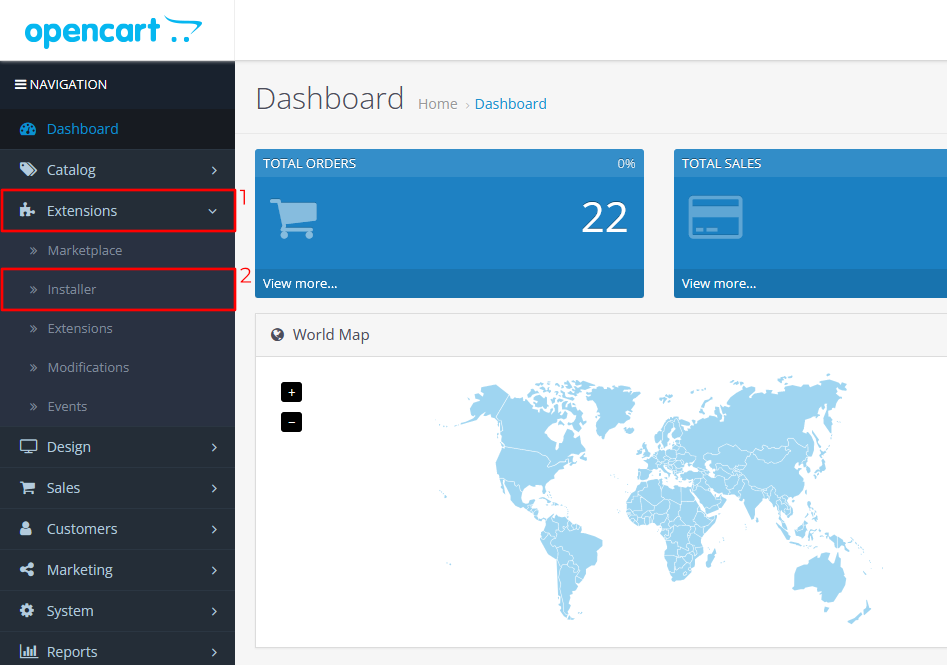
2. After clicking Installer, click the upload button. In OpenCart 3 and OpenCart 4 the upload button is in different places, please check the image bellow to see their location.
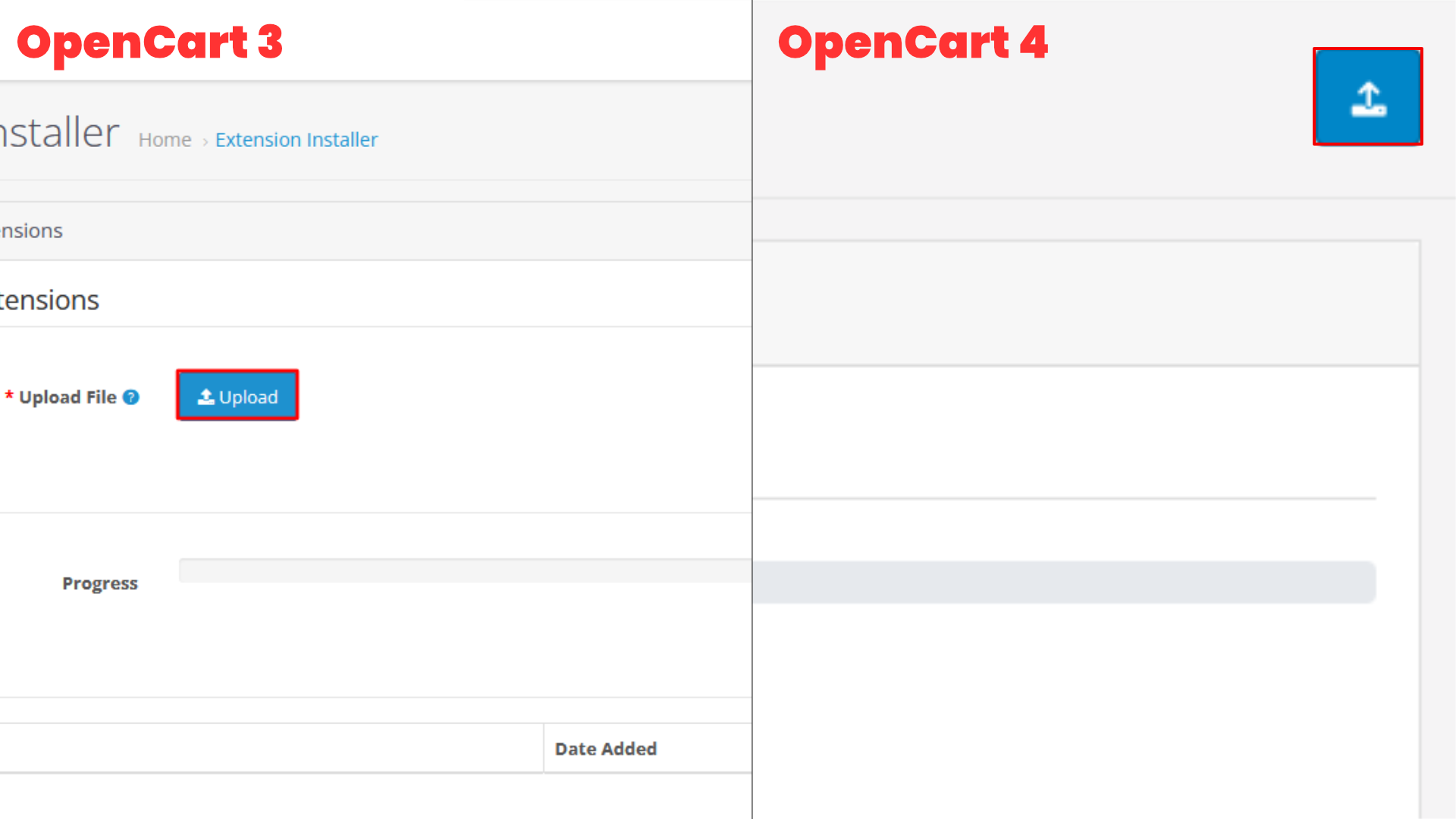
3. Clicking this button will open a pop-up. Upload the file to install the extension and wait for the process to complete. Note: In OpenCart 4 you will need to install the extension here by clicking in the green button in Action area. Finally, click Extensions.
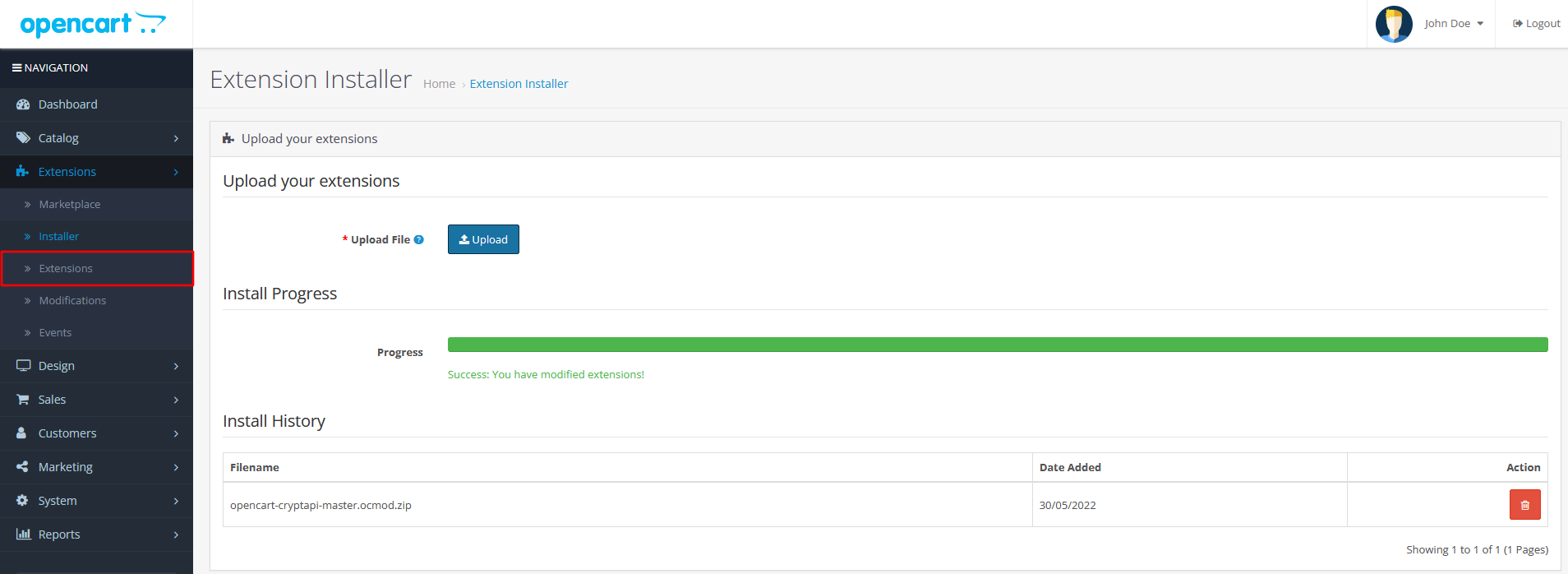
4. Inside Extensions, select Payments in Extension Type and then in the list select the BlockBee Extension. Finally, click in the green button to finish the installation and, to change the extension settings, click the blue button with a pencil inside.
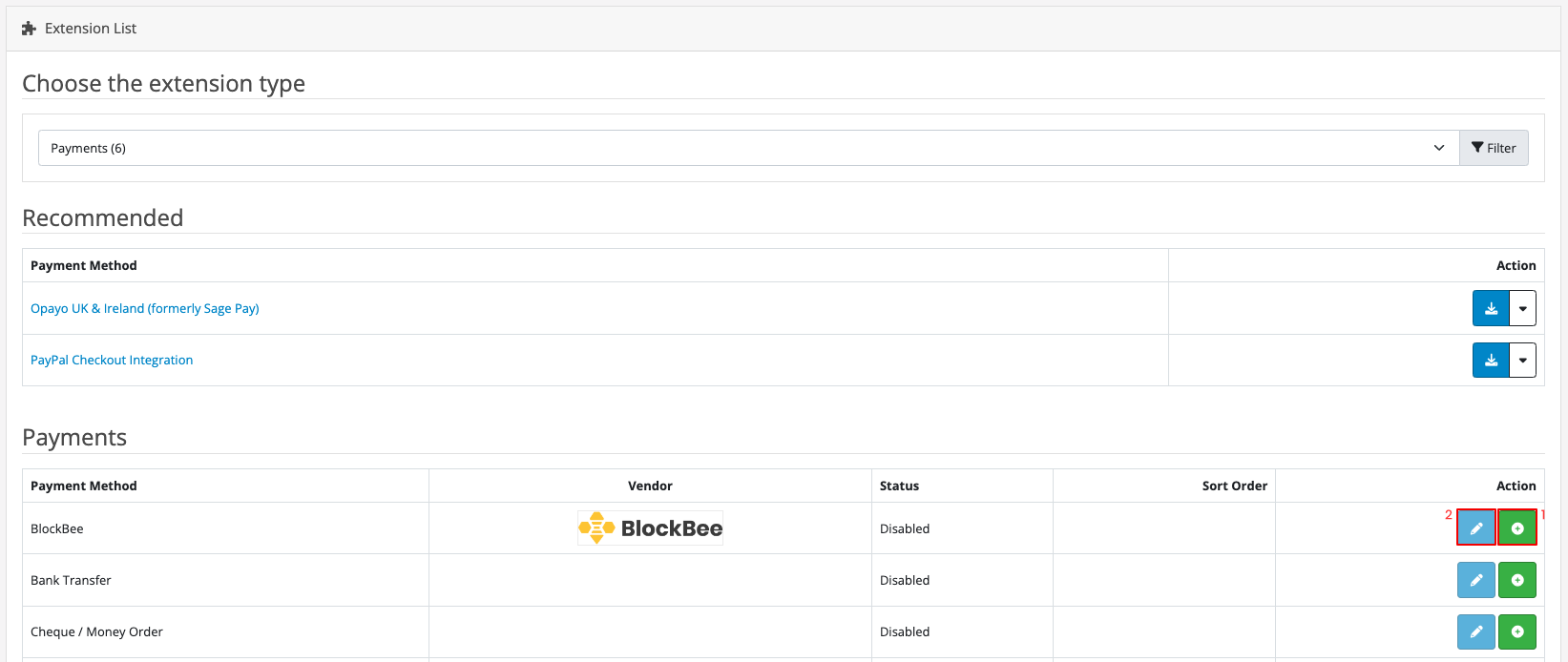
5. In the settings area, its very important to set the Status (highlighted in the image below) to Enabled, otherwise the extension won't work. The remaining settings you can customize to fit your needs.
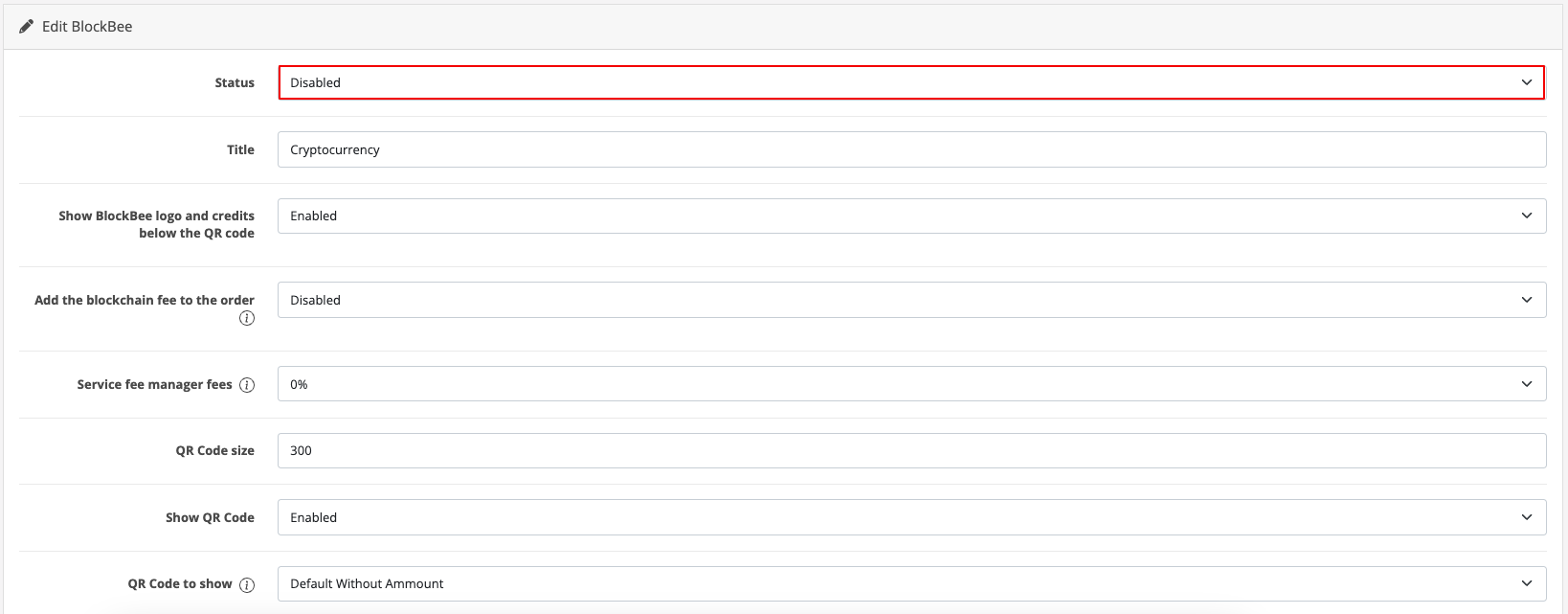
6. If you scroll a bit, you will see more settings which are very crucial for the extension. First, you need to paste the API Key you got from our dashboard in the API Key field. You will also need to select the cryptocurrencies you want to accept (to select multiple cryptocurrencies CTRL + click on Windows / CMD + click on Mac). Note: Don't forget to set up the addresses for in the dashboard, otherwise the extension won't work.
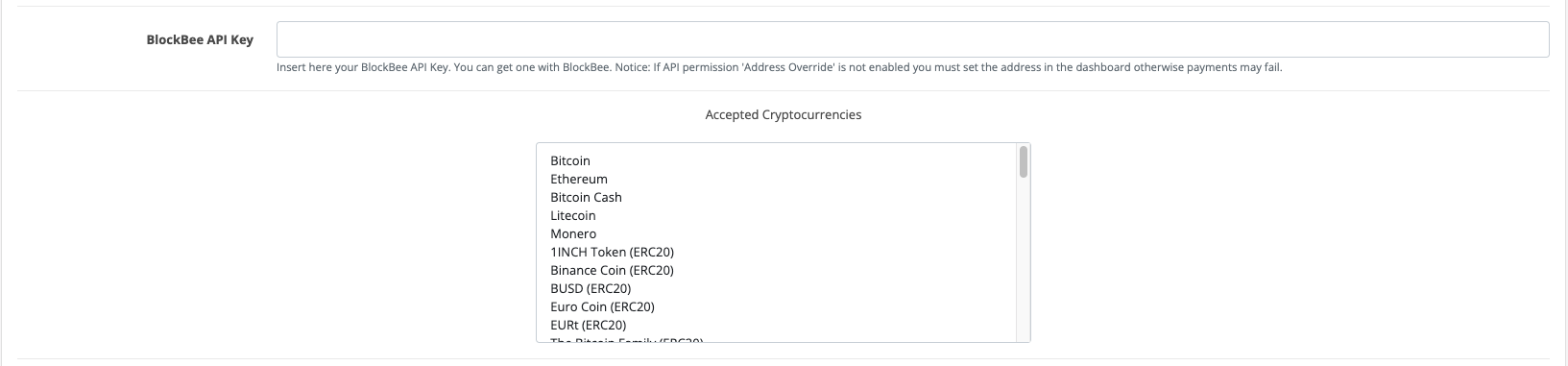
7. After all done you can save the settings and your OpenCart Store is now ready to accept cryptocurrency payments.